How to Turn Your Set List Into a Playlist with Apple Music for Artists
.png)
Subscribe to access the full report, and receive the latest industry news, tips and tricks for independent artists.
Apple Music has introduced a game-changing feature that lets you transform your set lists into playlists on your Apple Music for Artists profile. This new tool is an exciting way to engage with your fans, promote your music, and amplify your tour dates. Here’s how you can make the most of it.
Why Create a Set List Playlist?
Your Set List playlist can serve multiple purposes:
- Promote your upcoming shows: Build hype for your next tour by sharing a curated playlist of what fans can expect.
- Relive the magic: Let fans who attended your shows revisit the energy of your live performances.
- Connect with listeners: Engage your audience on social media and streaming platforms in a fresh, interactive way.
Getting Started
1. Upload Your Artist Image
Your artist image becomes the playlist cover art. Make sure you’ve uploaded an artist image in Apple Music for Artists. If you haven’t yet, follow these guidelines.
2. Connect Your Bandsintown Account
Sync your Bandsintown account with your Apple Music artist page. Doing this ensures your concert and tour dates are linked to platforms like Shazam, Spotlight Search, and Apple Maps, and streamlines the creation of your Set List playlists.
How to Create a Set List
Here’s the step-by-step guide:
Step 1: Access Artist Playlists
Head to Artist Content in your Apple Music for Artists dashboard and scroll down to Artist Playlists.
Step 2: Start Your Set List
Click the Create a Set List button or the (+) icon next to Artist Playlists. Select the type of show (concert, tour, or residency) and name the event.
Step 3: Add an Event
- If you’ve synced your Bandsintown account, your upcoming shows will appear for selection.
- Not seeing your event? Manually add the location and date.
Step 4: Add Your Tracks
Search for songs you performed during your show. Drag and drop tracks to arrange them in the correct order. Include covers or collaborations where applicable.
Step 5: Set a Publish Date
Choose a date to publish your playlist. Note: the earliest publish date is one day from the day you create the playlist.
Step 6: Publish
Once your playlist is finalised, hit Publish. Your Set List will go live on Apple Music on the selected date and be visible on:
- Your Apple Music artist page
- Your Shazam artist page
- Event pages in the Shazam app and on Shazam.com
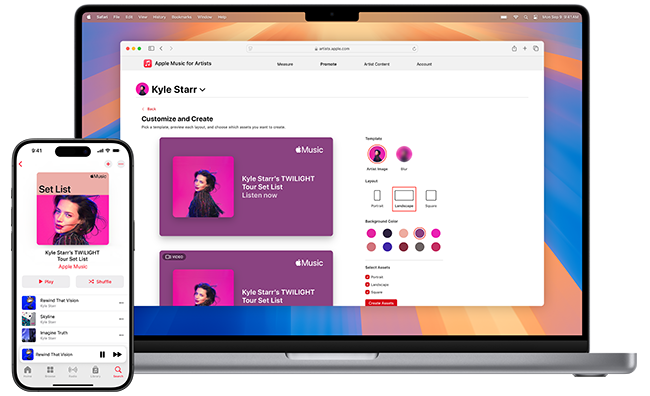
Sharing and Promotion
Make It Social
Once live, use the Promote tool in Apple Music for Artists to share your playlist across social platforms. This is a creative way to:
- Announce future tours.
- Connect with fans who attended your shows.
- Engage fans who couldn’t make it in person.
Custom Assets for Milestones
Leverage Apple Music’s promotional tools to create custom assets that highlight your playlist and upcoming shows.
Managing Your Playlists
Need to update or remove a playlist? No problem.
- Hide a Playlist: Temporarily remove it from Apple Music while keeping it saved as a draft.
- Delete a Playlist: Permanently remove it from your profile and fan libraries.
Why This Matters for Independent Artists
Set Lists are more than just playlists—they’re an extension of your live performances and an opportunity to connect with fans on a deeper level. This feature gives indie artists like you a powerful tool to engage listeners, grow your fanbase, and showcase your music in a unique way.
Start creating your Set List playlists today and let your fans relive the magic of your shows while building excitement for what’s to come.


.png)
.png)
.png)
.png)
.png)
.png)

.png)







